Description
The Google Chromecast is a small device that allows you to stream video and audio content from your mobile device or computer to your television. It is an affordable and easy-to-use way to turn your television into a smart TV.
With the Google Chromecast, you can stream movies, TV shows, music, and more from popular streaming services such as Netflix, YouTube, and Hulu. You can also cast content from your smartphone or tablet directly to your TV, making it easy to share photos and videos with friends and family.
Setting up the Google Chromecast is simple and straightforward. All you need to do is plug the device into your TV’s HDMI port and connect it to your Wi-Fi network. Once it’s set up, you can control it with your smartphone, tablet, or computer.
One of the great things about the Google Chromecast is that it’s constantly getting better. Google regularly updates the device with new features and improvements, making it even more useful and versatile over time. This means that you can enjoy new content and features without having to buy a new device.
If you’re looking for an affordable and easy way to stream content to your TV, the Google Chromecast is a great choice. It’s a powerful and versatile device that can transform any TV into a smart TV. With its user-friendly interface and constant updates, it’s a must-have for anyone who loves to stream movies, TV shows, and other content.
At Nano Smart Store, we offer the Google Chromecast at a competitive price. Order yours today and start enjoying all your favorite content on the big screen!

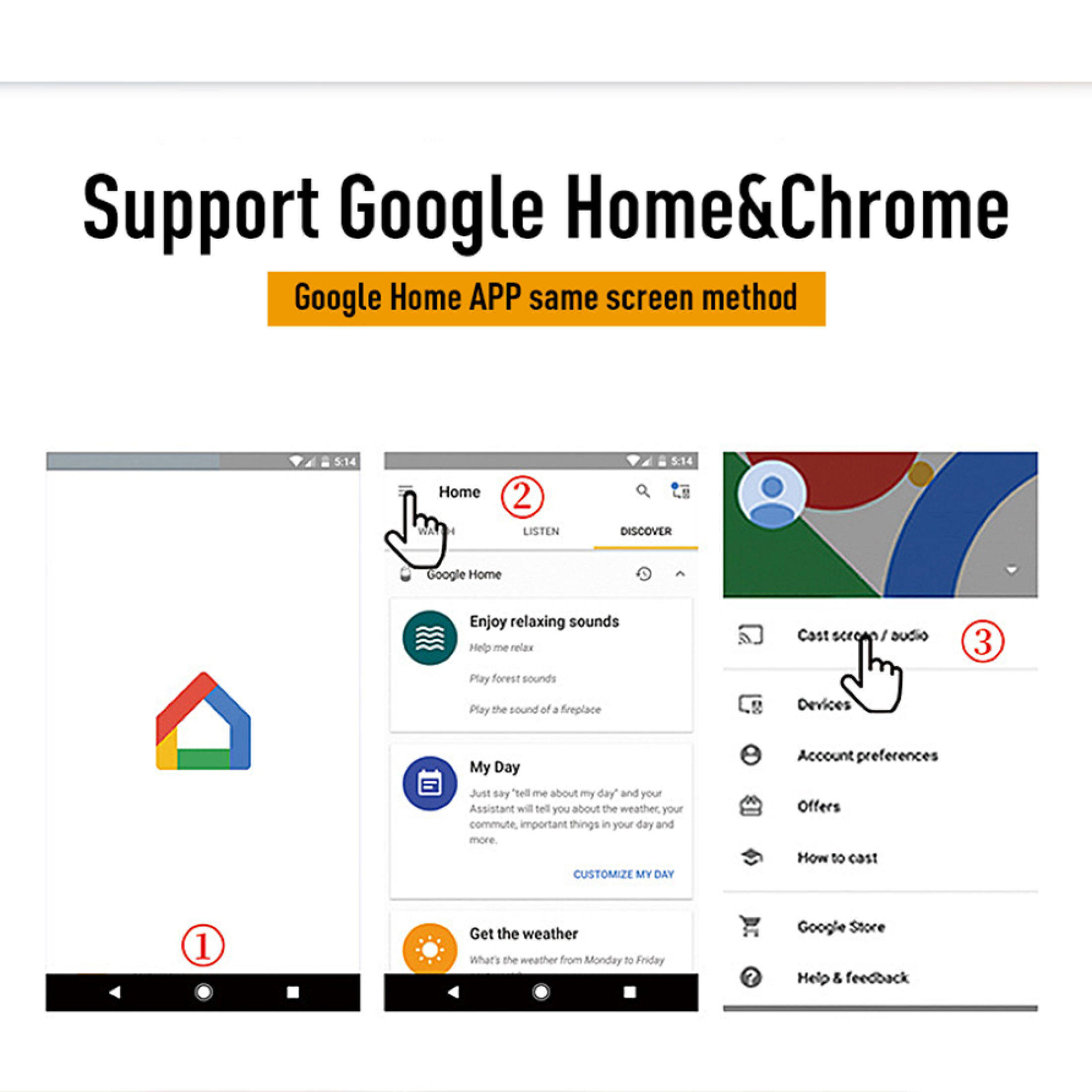
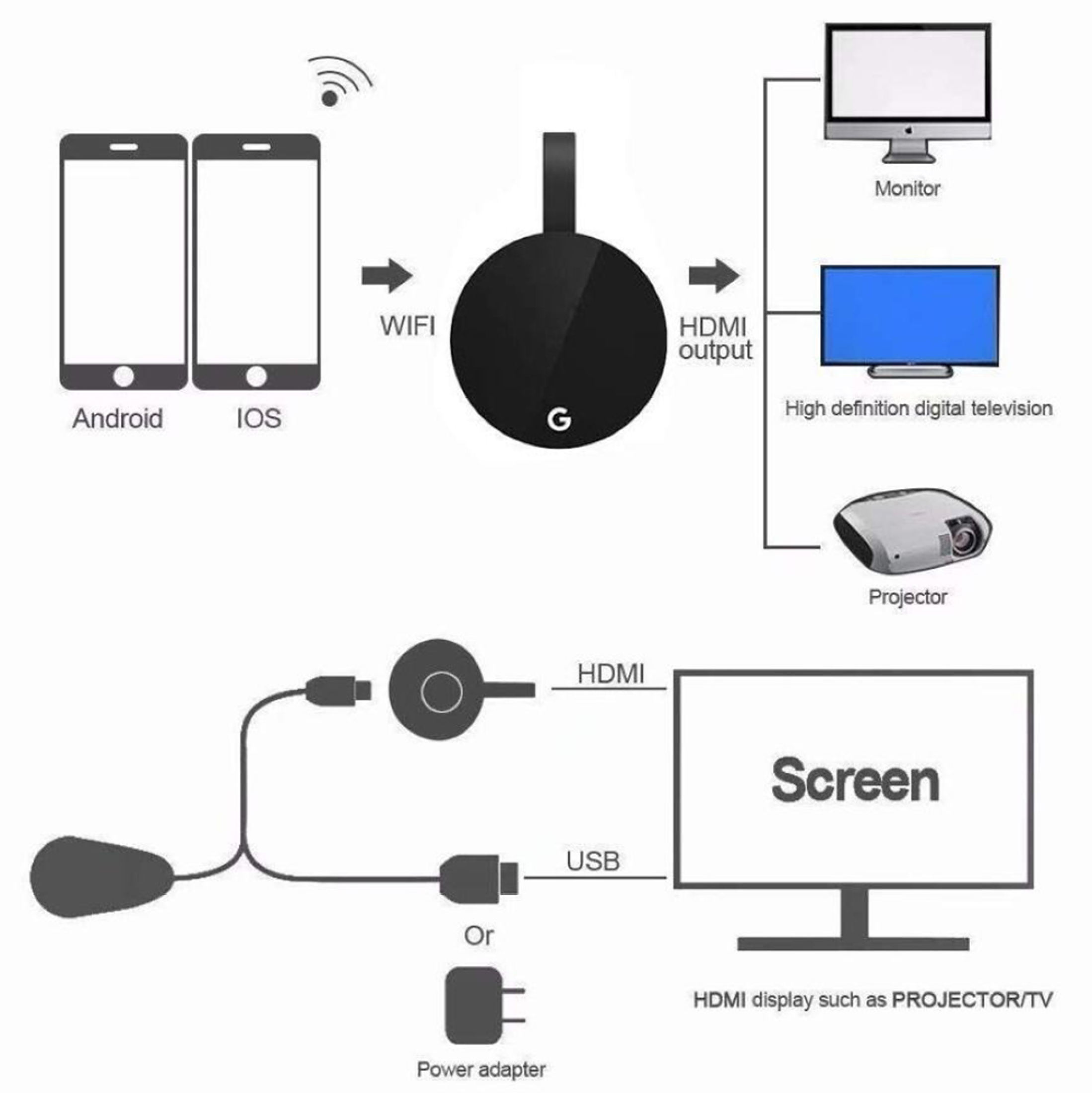
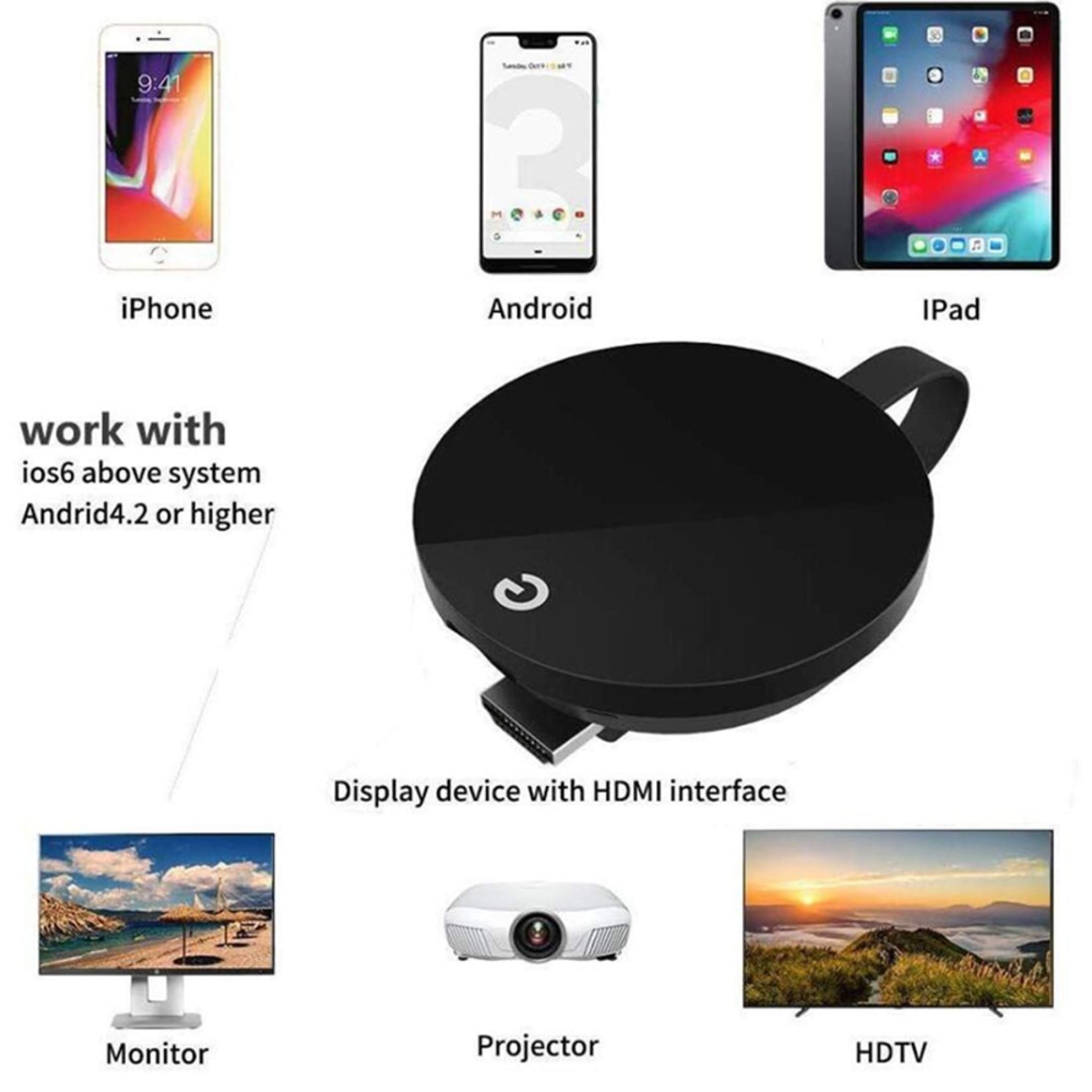
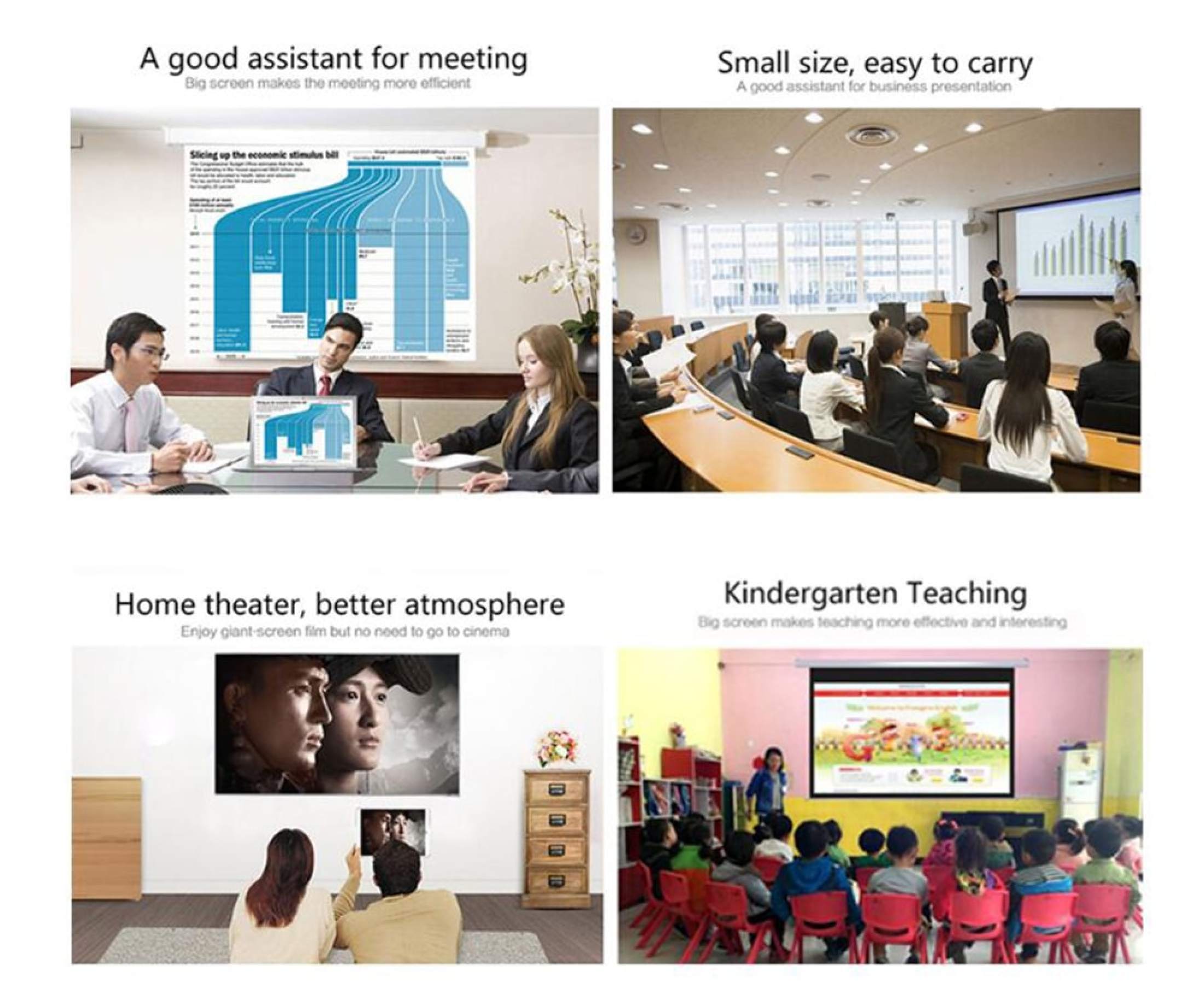
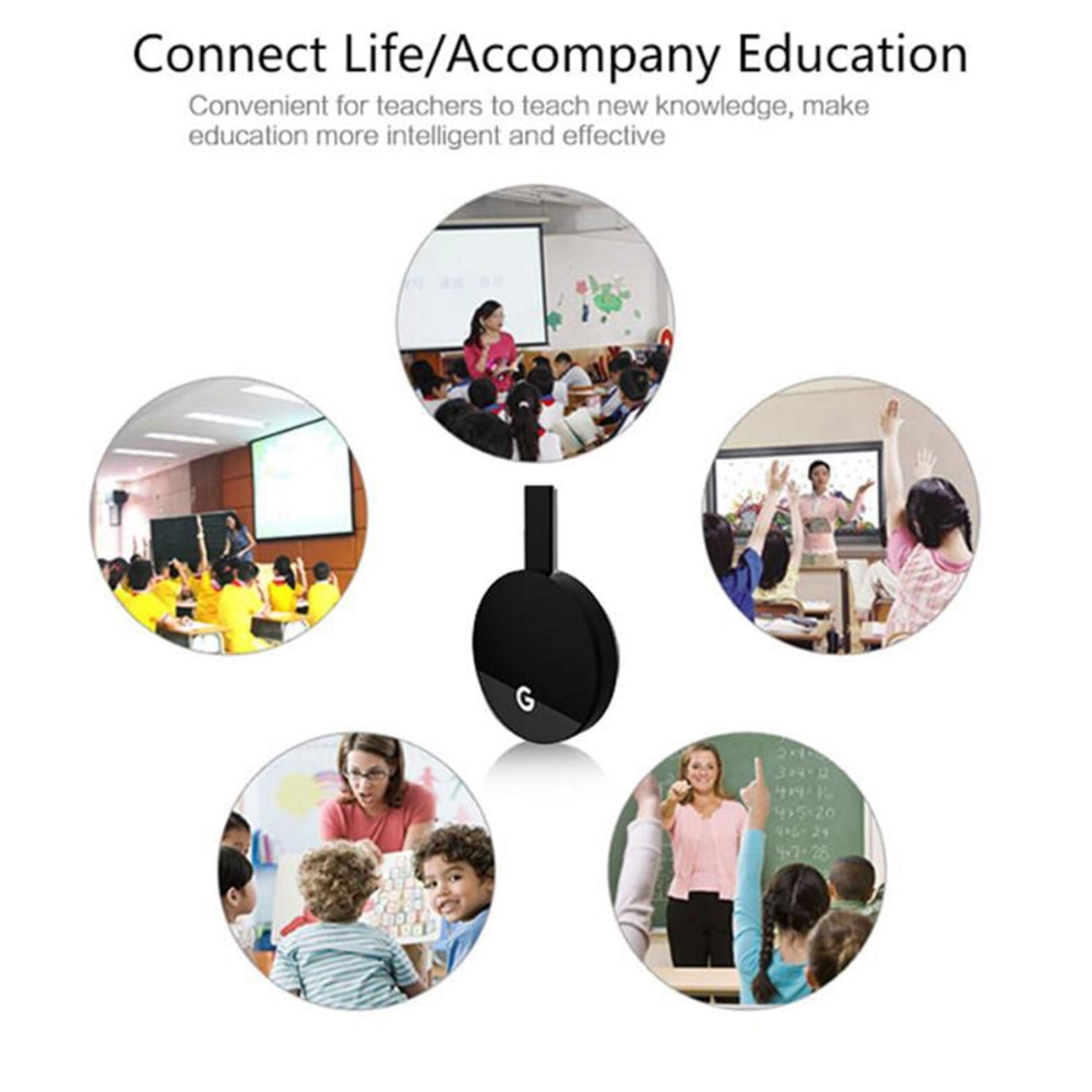


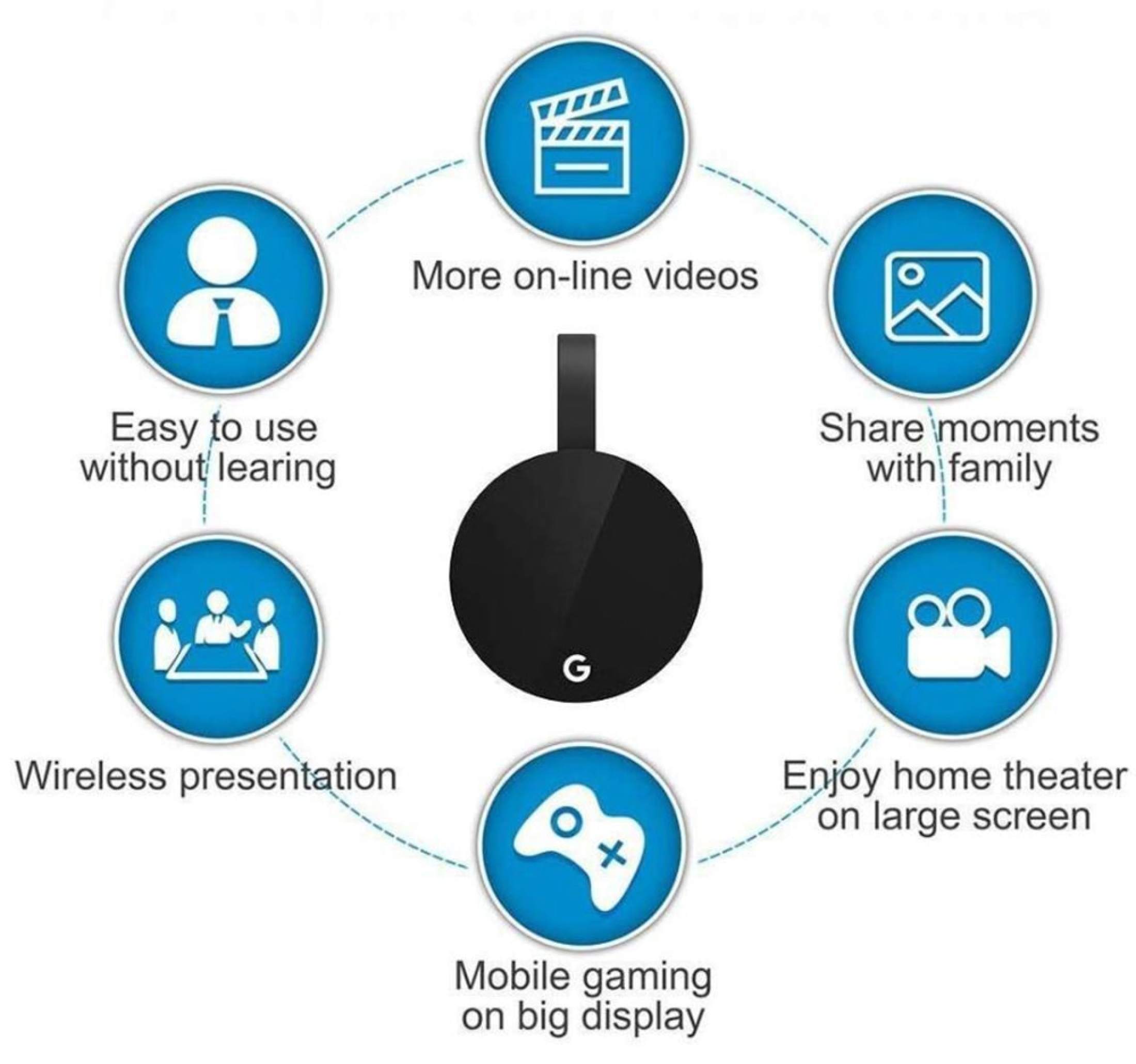


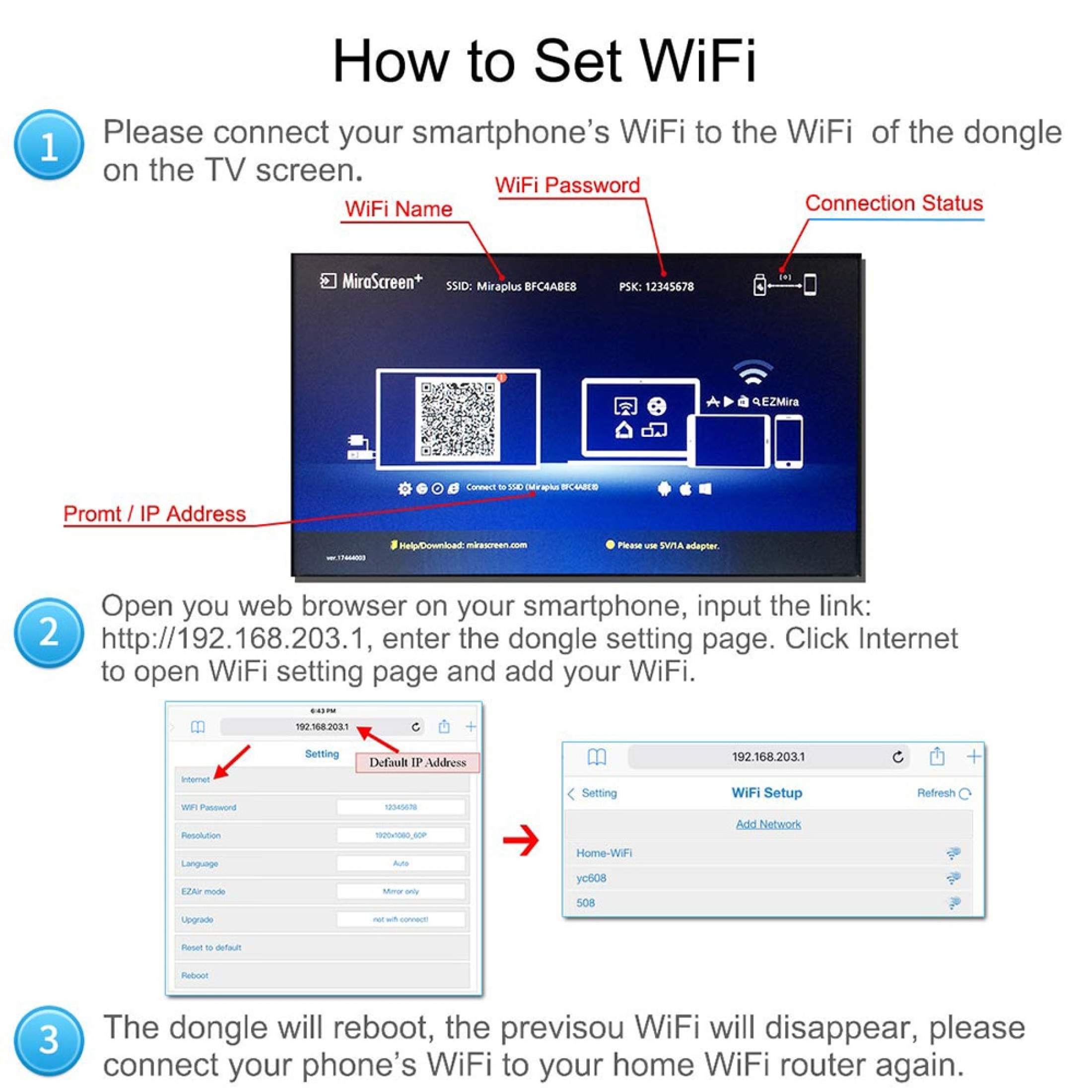
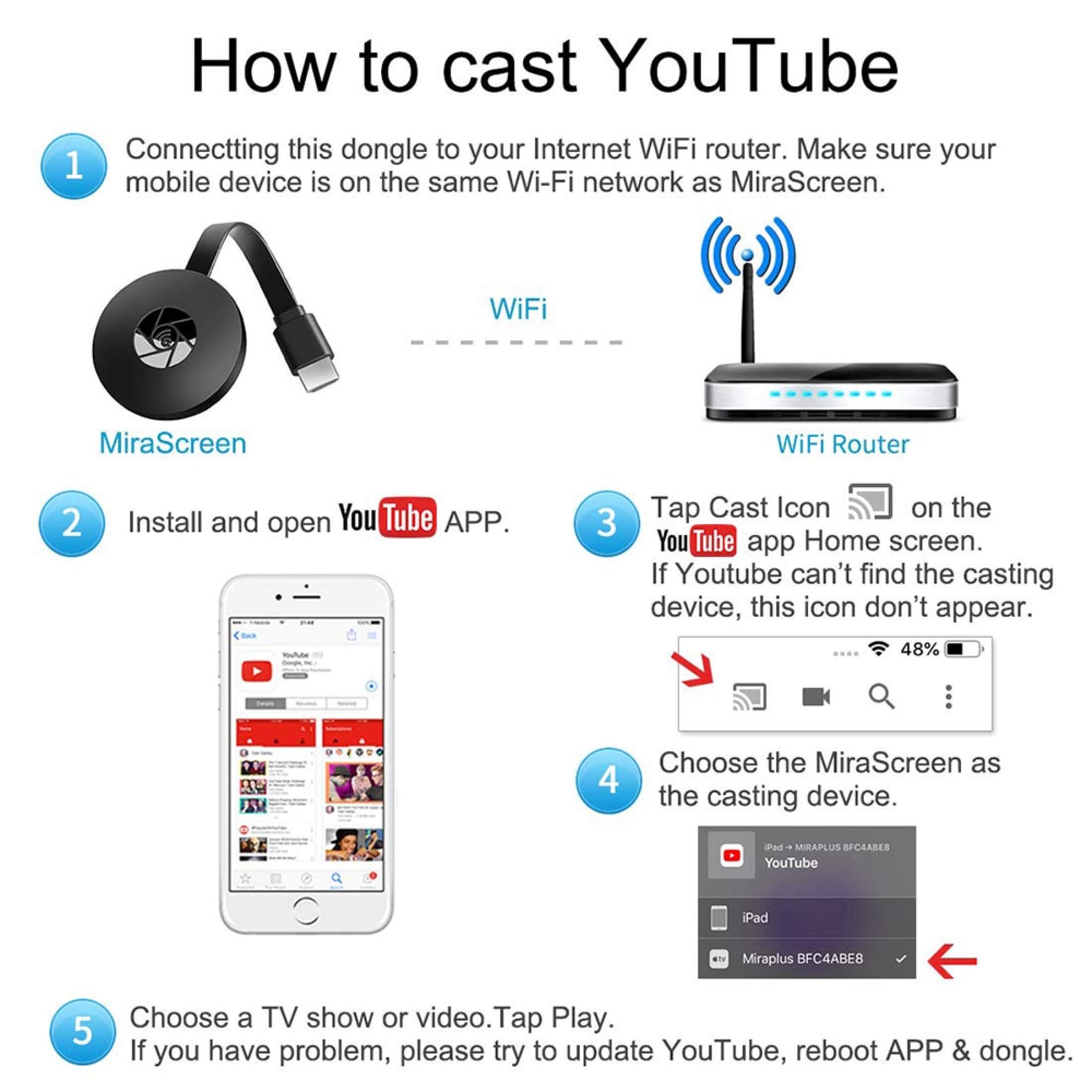





















Reviews
There are no reviews yet.